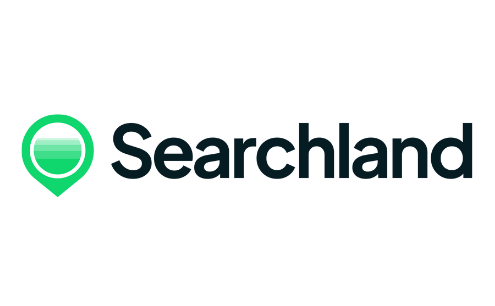Highlighting sites with different colours on the map:
Select the site on the map that you want to highlight.
Save this selected site within a project and specify a particular column for reference.
Toggle the 'Projects' button located at the top of your map.
Click the "arrow down" icon to open the dropdown menu.
From the dropdown menu, choose the project where you saved the site.
The site you saved will now be highlighted in the same colour as the column you associated it with. If you wish to change the colour of the column, follow these steps:
Changing the colour of a column:
Open the project in which the column is stored.
Click the three dots icon at the top-right corner of the column you want to modify.
Select 'Change Column Colour' from the options.
Choose a new colour for the column.