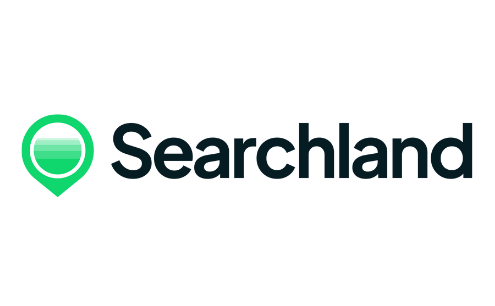Understanding the BNG Habitat Tool
Introduction to BNG Habitat Tool
Accessing the tool through the Control Center.
Uploading data from Habitats to populate the map.
Creating a Custom View
Using the uploaded data to create a custom view.
Initially, all data appears on the map.
Ability to toggle individual Habitats on and off.
Managing Individual Habitats
Accessing individual Habitats within sections.
Toggling specific Habitats on and off.
Grouping or individually selecting Habitats.
Customising Data Display
Managing overwhelming data by toggling all off.
Selecting specific Habitats to focus on.
Adjusting layer colours for better visibility.
Updating and Prioritising Habitats
Making changes to colours for better differentiation.
Updates reflecting in the map legend.
Prioritising and customising the habitats for a personalised view.
Conclusion
Efficiently prioritising habitats of interest.
Creating a custom layer for specific data needs.
Encouragement for questions or assistance through the Help option.
Explore our library for more resources on how to access and use BNG data.